We've introduced a new app: Groupy! I think PC users are going to find the ability to group their apps into tabbed windows very useful in their daily workflow. Groupy works similarly to how you use tabs in web browsers, but now you can do the same with applications like Explorer windows, Excel spreadsheets, Adobe apps, and just about anything else.
It’s really easy to setup and use Groupy, so here’s a quick guide on how to get started!
Get Groupy for $9.99.
Setting up Groupy
Start off by downloading Groupy from your Stardock account here. Once you go through the installation and start Groupy, you'll see the configuration window. Here, you can adjust a variety of options. Changing these settings is optional - you can just skip to the section below if you're ready to get started.
The Visuals tab in the Groupy configuration is where you can adjust items like the tab position, window icon, color settings, and other visual options.
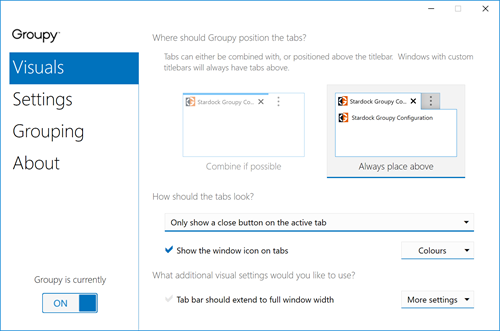
The Settings tab is where you can change when and what windows Groupy combines, as well as how you'd like to switch and move tabs.
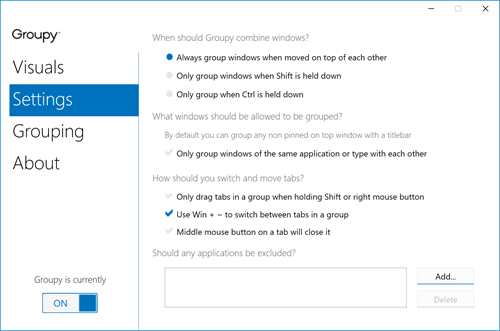
The Grouping tab is where you can set Groupy to combine windows automatically and adjust other group settings.
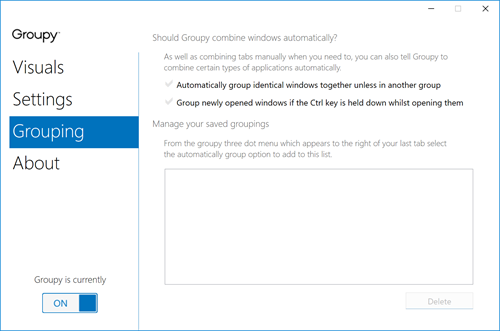
Using Groupy
It really can’t get any easier to use Groupy. Just click and drag a window on top of another window that you want to group. That’s it! If you want to remove a window from a group just drag the tab back off.
Groupy is available individually for your Windows PC, but you can get that and more with a low-cost membership to Object Desktop. While you're a member, you'll get free updates, access to all betas, and any new apps for one year. You’ll also get access to other great programs like Fences, Start10, DeskScapes, WindowBlinds, Multiplicity, and more!
Visit the Object Desktop site for more information.