Animated wallpapers were introduced to Windows back in the Vista days and has since been continued with the DeskScapes app created by Stardock. By using DeskScapes, you can have beautiful animated wallpapers on your Windows desktops. DeskScapes also lets users manage both animated and static wallpapers, add effects, and more. You can get a more detailed of what DeskScapes does with this article found here.
There are thousands of animated wallpapers, also called Dreams, available for download on WinCustomize.com. Most of these are created by users of DeskScapes, and although there’s a variety of methods used to make the actual animation in the wallpaper, you will need to use DreamMaker to package your videos so you can use and share with others. DreamMaker is an app that is included with DeskScapes that helps you with that process.
Get DeskScapes here
Overview
DreamMaker can be found in the DeskScapes directly on your PC, usually in C:\Program Files (x86)\Stardock\DeskScapes. Just run the DreamMaker.exe and you can begin assembling your .dream file.
There are four types of animated wallpapers you can create and then package with DreamMaker.
- Single Video File – This is just a simple animated wallpaper made from a video file. You would need either a wmv or avi file for this.
- Triggered Video – This uses a video, but you can set triggers for that video to play at a certain time.
- Dynamic Content – This is for dynamic .dream content
- Hybrid Content – This is an animated wallpaper that can use both static images and animated content. More about that here.
Remember, DreamMaker only packages your content and makes it ready for distribution and use with DeskScapes. You still need to create your own content with video clips, 3D rendering applications, etc. The forums on WinCustomize is a great resource to ask questions and get advice on way to do this.
Getting Started
Once you have all the files for your .dream ready, we can begin. In DreamMaker you will see it has 3 tabs that we will be working with. The first tab is the Dream Information where you will enter the name of your Dream and a description of it. You will also need to add a thumbnail image (.jpeg, .PNG, no larger than 256x256) that represents your animated wallpaper.
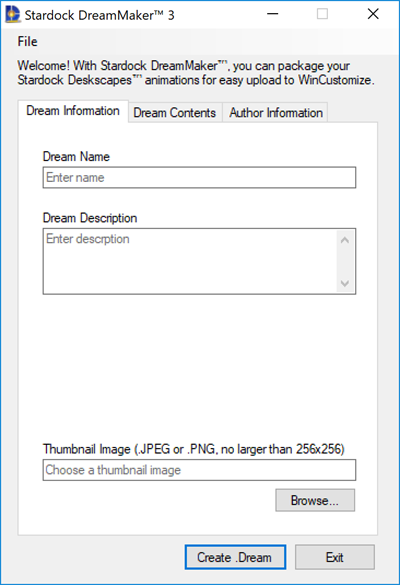
Next is the Dream Contents tab. This is where you will select which type of .dream you are creating (see overview above). One you select the type of .dream you are making, you can select and add all the necessary files needed for that particular animated wallpaper.
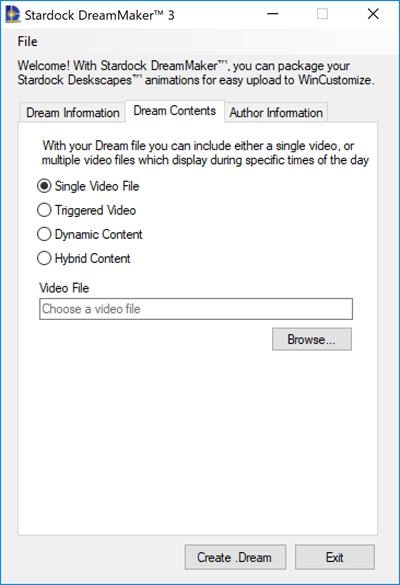
The last tab is where you enter the Author Information. Here you can enter the author’s name, website, any copyright info, and a box for any additional information you want to include.
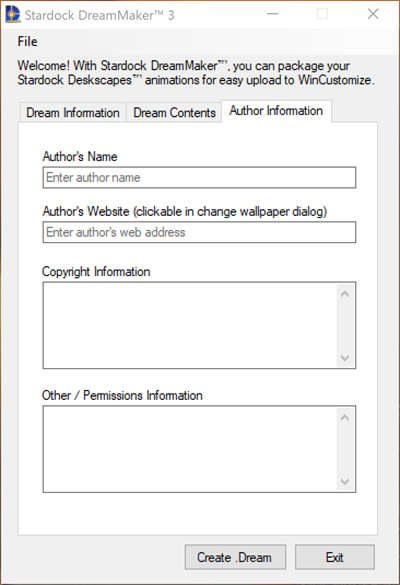
All you have to do now is click the Create .Dream button, and your animated wallpaper will be packaged into a .dream file, and will then be ready for use.
Sharing Your Animated Wallpaper .Dream Files
Now that you have your .dream file ready, you can either keep for yourself or share it with others so they might enjoy it as well! WinCustomize.com is where thousands of other animated wallpapers are available for the public to download, and it’s easy to join and get your wallpaper added.
Note: When sharing an animated wallpaper, it must be created by you or have the necessary permissions included to distribute. See more about that here.
It’s free to join and upload your animated wallpaper to WinCustomize.com. If you already have a Stardock account, you can simply use the same login credentials as they work across all Stardock sites. Next, head over to the upload page, enter all the information and upload your files. WinCustomize has a moderation process, so after a short time the .dream file will appear on the site and will be available for download.
Useful resources:
DeskScapes is available individually for your Windows PC, but you can get that and more with a low-cost membership to Object Desktop. While you're a member, you'll get free updates, access to all betas, and any new apps for one year. You’ll also get access to other great programs like Fences, Start10, Groupy, WindowBlinds, Multiplicity, and more!
Visit the Object Desktop site for more information.