Start8 has been well received and has become quite popular with users of Windows 8. I wanted to focus on one feature in particular today which is the ability to use custom images for the start button. Start8 already includes a couple you can choose from in the main configuration, and there’s also several custom ones available that are included as well.
Change the Start Button
Changing the start button image is easy, just click the ‘pick image’ box in the Style section of the Start8 configuration. You’ll then open up a window where you can choose from quite a few different start button images.

We have a gallery on WinCustomize just for Start8 start menu buttons, and you can download more from there, and make your own to submit to WinCustomize to share with others. Once you download a start button image, just place it in the Start button folder in the Start8 directory.
Typically, that would be here: C:\Program Files (x86)\Stardock\Start8\StartButtons
Create Your Own Button
Start8 Start buttons are pretty easy to create. It’s just one image file with 3 images stacked vertically saved in a .PNG format.
Here’s an example:
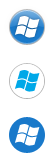
Here are the 3 graphics stacked. The top is the normal state, then the hovered state, and the bottom is the pressed state. Each image represents what the button will look like in those states. That’s what the start menu button consists of, and when you have your image done you can place it in the folder mentioned above.
A free trial for Start8 is available, and the full version is just $4.99.
https://www.stardock.com/products/start8/