With the release of the beta for Stardock Tiles I wanted to write a quick getting started guide on some of the basic features of the app. I have been using Tiles for a while now, and it’s another one of those must have apps that resides on my desktop daily.
https://www.stardock.com/products/tiles/
What is Tiles?
Tiles is an application that lets you easily manage running applications and windows with a customizable interface that resides on your desktop. Many of us are used to switching windows via the start menu, but that can become difficult with lots of apps open, especially with apps with multiple windows or documents that you might be working on.

Using Tiles
Tiles is very easy to use and within just a few uses you will be breaking the habit of using the taskbar for running applications. Tiles has pages like Apps, Webs, etc. that will display the applications running for that category of app. Switching between pages is done by swiping left or right. The display windows in Tiles are live previews, and you can quickly select and bring to focus any window that is open. Click the window within Tiles to minimize and maximize the windows as well. All the options for Tiles can be accessed by right-clicking in the Tiles interface.
You can customize your pages further by creating your own filters. You can set specific applications to be open in your pages, and pick running apps to be included that are already running. Another feature is holding down the Shift key and dragging a window into Tiles. I usually do this with apps I have open for a short time and use it to keep them organized in a custom page I have setup.
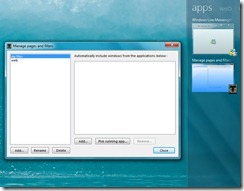
Is it Skinnable?
Of course it is! Tiles has several skins included to get you started, and even includes a skin editor to help you build your own custom skins. If you are a WindowBlinds user it will also match the skin you are using so everything goes “together” on your desktop.
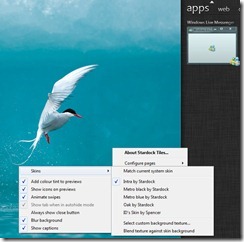
So that was just a quick overview of Tiles, but there is much more to explore. Check out the demo video below to see Tiles in action and let us know how you like it!