In the last article we talked about the Window Animations in WindowFX 4. The topic for today is going to be Inactive Windows where WindowFX 4 can apply some really cool and useful effects to the windows.
Get WindowFX 4
You will need WindowFX 4 to get started, so if you don’t have it already head over to the website and grab the trial version. The full version of WindowFX 4 can be purchased for just $9.95 and it is also part of the Object Desktop suite where you get a bunch of cool desktop apps for just one low price.
https://www.stardock.com/products/windowfx/
Inactive Windows
The features and effects we are talking about in this guide can be found in the Inactive Windows tab in WindowFX 4. What WFX4 does here is makes the active window stand out and apply effects like fading to inactive windows. We have 3 different areas we can focus and apply here.
Darken Inactive Windows. This will make everything under the active window darken which gives you absolute focus on the windows you are working on or looking at. The slider allows you to adjust the darkness, and there are options to blur the windows (Win7/Vista only) and to use a circular darken in stead of a flat effect.
Automatically minimize inactive windows. If you work with lots of windows open, but like a clean desktop then this might be one of your favorite features of WFX. Here you can adjust the slider to increase/decrease the amount of time before inactive windows will minimize.

Make inactive windows transparent. This is a very cool effect, and as the title says this will make inactive windows transparent. As with the others, you have a slider to adjust the transparency of the inactive windows.
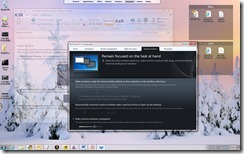
Here is a video example of the effects.