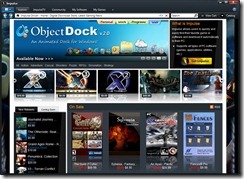So you have downloaded and installed Impulse, but what do you do from here? No worries. This is a guide that answers the most common questions regarding Impulse and how to use its various features.
If you haven’t already, get Impulse at www.impulsedriven.com.
Installing, Accounts, and Registrations
When you install Impulse you are prompted to login or create your Impulse account. If you have made a purchase already, it is important that you login with the same account that you purchased with. If you have multiple accounts that need merging, or need to update a current account, you can do so here.
https://www.stardock.com/support/
When you purchase a game or application on Impulse, it is associated with your account and should show up in Impulse when you login.
Pre-Release Versions (Betas)
For many of our applications and games, we offer access to betas or pre-release versions. In order to see pre-release versions, you will need to have the correct settings checked in the settings area.
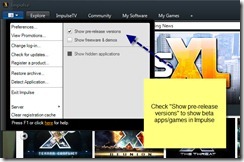
Impulse Preferences
Open the Impulse preferences by clicking the button in the upper left-hand area of Impulse. You will find some quick options, along with a link to the Impulse preferences. You can find a variety of options here including the reset data button, Impulse update options, install locations, and archiving options.
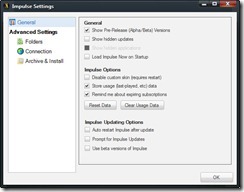
Impulse Now
Impulse Now is a tray application that gives quick access to common Impulse features like notifying you of game/app updates, and shows current promotions we are running on Impulse. This is installed upon installing Impulse, but can be easily disabled if you wish in the settings menu. We also offer special promotions through Impulse Now, that might not be available anywhere else in Impulse or on the website.
My Software/My Games
Impulse has a tabbed interface, and at the top you will see several different tabs. The My Software and My Games tabs are where your available and installed applications can be found. Clicking the organize and view buttons will allow you change the views of these areas.
Selecting and/or right-clicking a game/app will give you the options to install, update, uninstall, view history, and more. You can also view your serial/registration numbers if you need them.
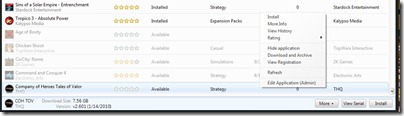
Registering Products
As mentioned above, when you purchase a product it is automatically associated with your account. However, if you find the need to manually enter registration information then you can do so via the Register Product button.
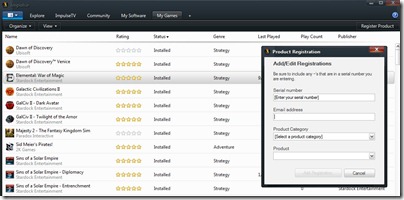
Community Tab
Impulse has a large and great community. You can access various community functions from the Community tab. Blogs, forums, IRC chat, Friends lists, Achievements, News, and more can all be accessed from this area.
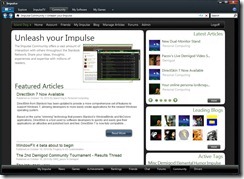
Explore the Impulse Store
This is where all the gaming and app goodness can be found. The Explore tab gives access to the Impulse Store where you can find every product that we offer on Impulse. View products by genre, new releases, bestsellers, and lots more of options. Find and purchase the games and apps you are looking for directly in Impulse.