We always seem to focus on just the complete skins themselves when talking about WindowBlinds, but there is so much more you can customize and change with WindowBlinds 7. Today I wanted to focus on how to change the Explorer Background with WindowBlinds.
Here is your default Explorer window.
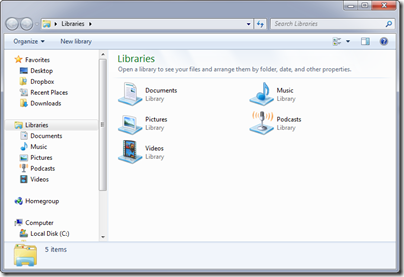
In the WindowBlinds interface you have a tab at the bottom for Explorer Backgrounds.
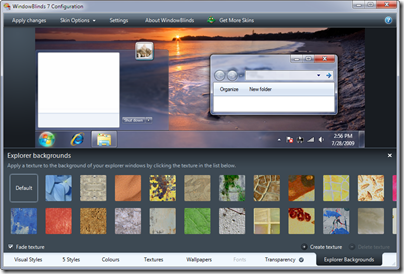
There are quite a few textures included with WindowBlinds, but as with other textures in WB, you can also create and use your own textures. To apply a texture simply click on the one you want to use, and you will immediately see the change in the preview window.

To use your own image texture, just select ‘create texture’, and choose the image you would like to use. You will then see an editor where you can modify the scale and other aspects of the texture to be used. When you are ready just save it from there, and it will appear in the texture list.
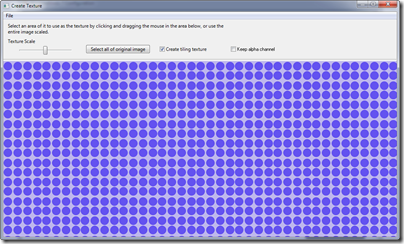
Remember that you don’t have to use this feature with a WindowBlinds skin. In this example I applied my texture to Aero.
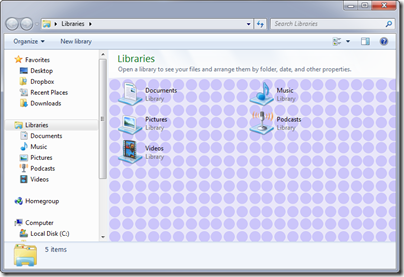
More information and downloads can be found at www.windowblinds.net.