I made a quick post about the release of Office Web Apps this week, and I have been playing around with it ever since. My impression so far is WOW! There’s a lot to talk about, but I wanted to focus on my favorite so far, and that is working with and syncing OneNote notebooks. OneNote has always been a great piece of software, but it’s one limitation was that it could not easily sync with the web. OneNote 2010 and Office Web Apps changed that!
Setting up and using syncing was fast and easy, and here is how to do it:
Open OneNote 2010, click File and then select New. Here you will have the choice to create a new notebook either on the web, your network, or as a local document. You want to select Web.
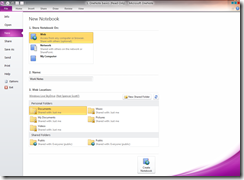 Now just enter the document name, and you will be prompted to enter your Live login credentials. After a moment you will be logged in and viewing a list of your SkyDrive folders. Select where to store the notebook, and click Create.
Now just enter the document name, and you will be prompted to enter your Live login credentials. After a moment you will be logged in and viewing a list of your SkyDrive folders. Select where to store the notebook, and click Create.
I created a notebook for my work notes, and added some text and an image.
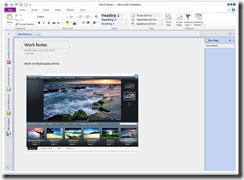
Without doing anything else the notebook is syncing with Office Web Apps. Now I fire open my browser and head over to office.live.com. Find my notebook and select it, and my notebook has been synced and I can edit it on the web from any location with web access.
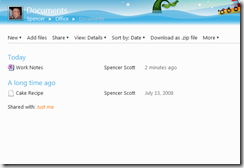
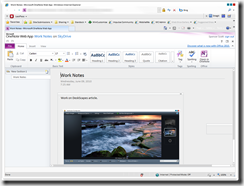
That’s it, in just a few minutes I have a notebook synced with Office Web Apps, and no matter where I am or what type of computer I am using, I can access and edit it at anytime!