Tweak7 was released this week. If you are Windows 7, and I recommend that you should be, Tweak7 will quickly prove to be one of the must have applications. Lets take a visual walkthrough of Tweak7 and highlight just some of its features. Today we will focus on Resources and Misc. Tweaks.
You can get more info at www.tweak7.com.
Resources
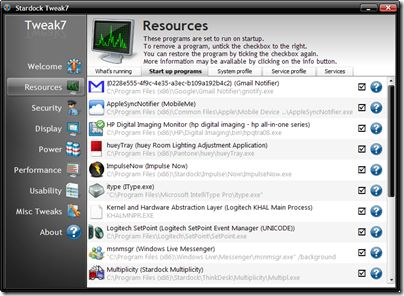
The Resources section lets you manage all types of items that could be using up precious resources. The screenshot above shows the start up programs running. Not only does it show you the name of the entry, clicking the question mark button will give you a detail explanation of what that item is. Then you can have an informed decision on whether to disable or keep it.
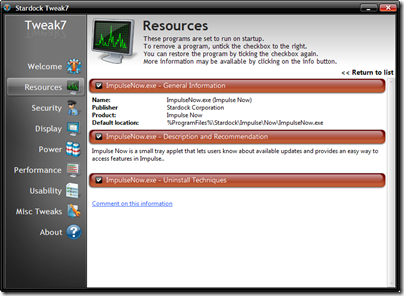
Tweak7 can also show you what Services are running. You can review the Services in Tweak7 and turn off ones that are not needed.
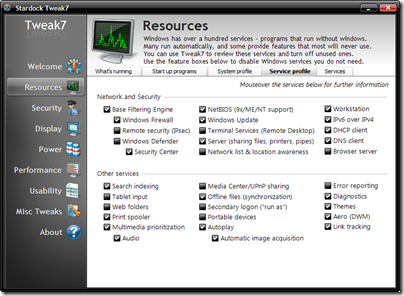
Misc. Tweaks
Tweak7 also has a bunch of additional tweaks in the Misc. Tweaks section.

How annoying is it to have a locked file and not know what process is locking it? Well just drag and drop the file into Tweak7 and it will tell you what process, if any, is locking it.

If you need to view an Event on your PC, it’s very easy to do with Tweak7. You can narrow down an issue in startup, shutdown, or sleep/resume, and you can select dates and times for even further investigation.
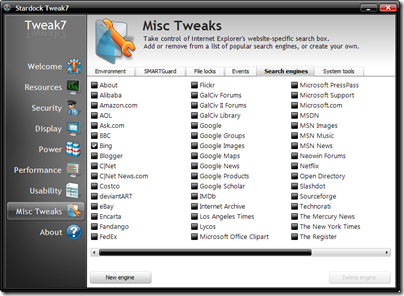
Take more control of Internet Explorer as well. Easily add or remove search engines from the search box in IE.
www.tweak7.com