
Impulse is a convenient way to purchase and install both applications and games, but what if you want to archive these for backups or for later use? It is possible to archive and restore your games/applications within Impulse, in which you can then leave them in their default location, or backup to an external drive.
If you are an Object Desktop subscriber, it’s recommended you archive your applications in case your subscription expires, this way you will always have access to your applications.
Lets go through the steps of archiving an item in Impulse.
Archiving
Open Impulse and browse to the My Games, or My Software tabs and find the item you wish to archive. Make note that you must have it downloaded and installed before archiving. Once you have your selection, right-click and select ‘Archive Application’.
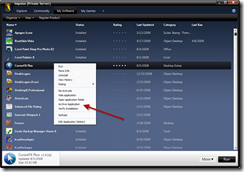
Once clicked, the item will proceed to be archived, and the length of time this will take depends on the size of the product chosen.
Once archived, the .impulse file is placed in the following default locations:
Vista - C:\ProgramData\Stardock\Impulse\backup
XP - C:\Documents and Settings\All Users\Application Data\Stardock\Impulse\Backup
The default archive location can be changed by clicking the Orb, selecting Preferences, then Folders.
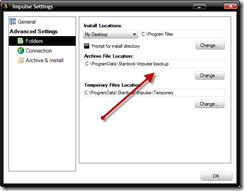
Now your items are archived, and you can leave them or backup to your preferred choice of backups.
Restoring
You have your stuff archived, so now you need to know how to restore it. Open Impulse and click the Orb, and select ‘restore archive’.
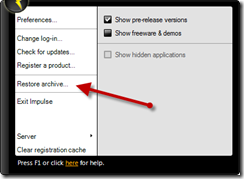
A window will then open with the location of your archives, now just select the one you want to restore, and Impulse will restore it.
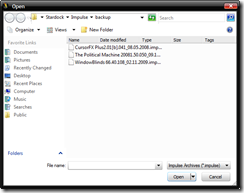
It’s a pretty simple and effective way to keep a copy of your apps and games backed up to another source. If you don’t have Impulse already, head over to www.impulsedriven.com and grab a free copy.