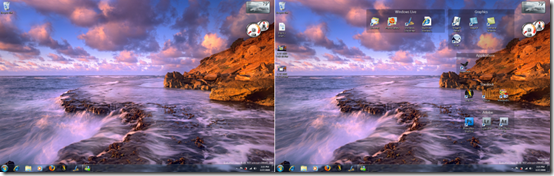Fences is one of my favorite applications I have running on my desktop. Having a clean and organized desktop is very important to my productivity, and Fences solves any issues I had with a messy desktop due to icons scattered all over the place.
I wanted to give another quick walkthrough of Fences in case this is the first time you have seen it.
Fences is available as a free community preview, which you can download from here.
https://www.stardock.com/products/fences/
Fences on the Desktop
You can organize your Fences however you want on the desktop, but there are also pre-defined styles you can also use. You also have a preview Windows shows an example of how they will look.
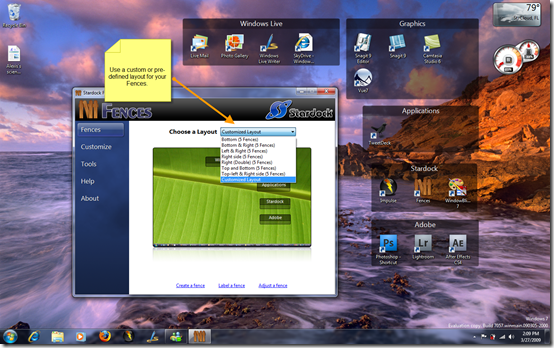
There are also a variety of options for customizing the look of Fences. You can easily adjust the opacity of Fences by using the slider control, and you can even adjust the colors to fit the theme you are using.
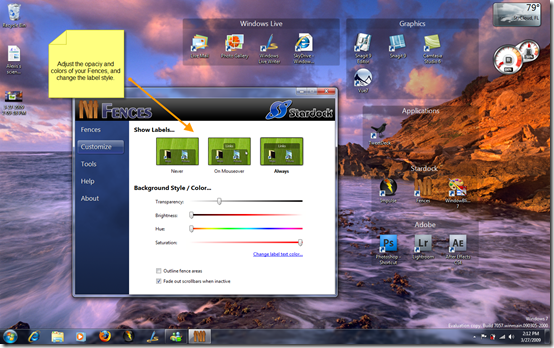
My favorite feature of Fences is the ability to hide the icons currently on the desktop. By simply double-clicking the desktop, the icons will disappear and re-appear when double-clicked again. As you can see in the screenshot below, the Recycle Bin icon didn’t change. That is because you can right-click an individual icon and exclude it from being hidden.