
I was happy to see so many people found the first edition of Impulse ‘Tips and Tricks’ so helpful, so I was anxious to be able to write the next one. In the first article we covered the 'Blue Orb’, and some of it’s basic functions like pre-release versions, log-in’s, etc. I wanted to expand more on the Orb as it holds much more than what we first discussed.
Download Impulse from www.impulsedriven.com.
The Orb….continued
As mentioned, we will continue on with our journey with the ‘Orb’ in the upper left-hand corner of Impulse.
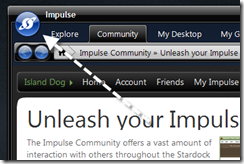
Reset Data
Clicking the ‘Preferences’ text will open a new settings Window that holds more settings, including some advanced ones. Lets start with the ‘Reset Data’ button as seen in the screenshot below.
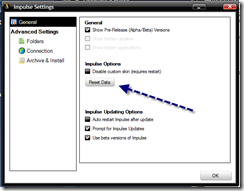
Pushing this button will redownload the XML data, and can be used when you are encountering some problems. Those would include having trouble updating or installing applications or games.
Folders
Choosing the ‘Folders’ link under the advanced settings option, will give you access to install, archive, and temporary files locations.
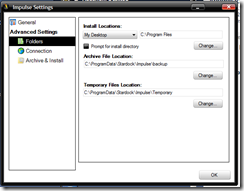
This area is pretty self-explanatory, and if you need to change the location of any of these directories, then just click the ‘change’ button and select the new location.
That covers a majority of the settings found in the Orb, and should be enough information for most users to know their way around preferences now. Next up, we’ll talk about organizing and customizing Impulse to your liking.