
In Windows, one aspect of the user interface that most people see all the time is the taskbar. It is obviously one of the most useful pieces as it contains the tools to launch and monitor applications and other sorts of various data. In the skinning world it’s also one of the most important areas to skin as it’s a huge part of the overall UI. The evolution of the Windows taskbar has come a long way, but Windows 7 has taken it to the extreme and literally stomps all over the old style taskbar found in Windows XP and Vista.
First, lets take a look at the Windows XP taskbar.

It’s pretty simple, it does what it was intended to do. There wasn’t much advanced functionality here, at least not by default. It was possible to add some very cool features using something like WindowFX, which in the screenshot below, it was able to add previews for minimized windows in the taskbar.
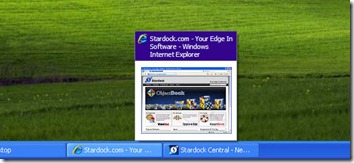
In comes Vista, which brought some much needed improvements in the taskbar area, but overall it wasn’t that much different as far as functionality. The most exciting update was live previews in the taskbar as shown below. It was a nice addition but still nothing groundbreaking to speak of.
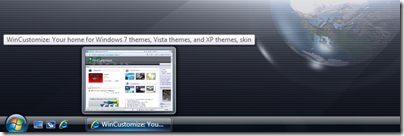
With the release of Windows 7, we saw a huge update in the Windows taskbar, now dubbed the “Superbar”. Not only was this a visual change to a point, it also introduced more functionality than we have ever seen before.
Lets take a look at some of the new offerings.
Jump Lists
If I had to pick a personal favorite, this would be near the top. Right-clicking a program icon in the taskbar gives you an expanded menu with a variety of options depending on the application itself. This is a quick way to access items like recent files, quick tasks, application functions, etc.
Take the jumplist for Impulse for example:

Right-clicking the icon gives you quite a choice of options. You can select recently played games, favorite applications, common tasks like going to the Impulse Store, and more. Not all applications support jumplists yet, but more and more are being updated all the time.
Taskbar Buttons
Visually, this will be one of the most noticeable changes in Win7. Gone are the days of the taskbar with the optional small quick launch icons. Now the icons are bigger, and more accessible. One of the most handy features here is Aero Peek. If you work with a bunch of different windows open like I do, you will appreciate this.
Just move your cursor over the icon of an open window icon and you will see a thumbnail of that open file and can easily switch between windows without having to minimize or move any of them. It also works well with applications like Internet Explorer, which will show each open tab as a separate window which you can go directly to.
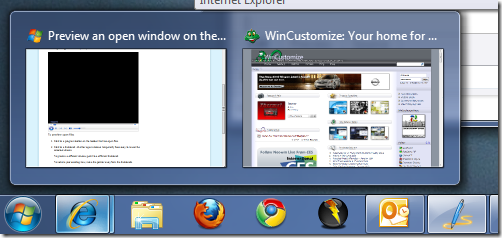
Today we have covered the basics of the Windows taskbar, and just a couple of the cool new features in the Windows 7 Superbar. Stay tuned for part 2!