The release of Windows 7 is just around the corner, and while I’m confident Windows 7 will be a big seller, there are people who are still hanging on to Windows XP. XP is still a fantastic operating system, but you can make XP look just like Windows 7 without much trouble at all.
This is what your default Windows XP desktop looks like.
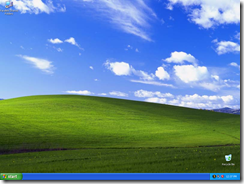
Changing that desktop into one that looks very much like Windows 7 will take just a few minutes in all, and the result will be surprising! First thing you need to do is download WindowBlinds. This lets you change the themes, or skins, of Windows to one of thousands available for download on a variety of sites such as WinCustomize.com.
After you get WindowBlinds installed, you will need to find a great looking Windows 7 theme to use. There are plenty available, and you can find one that looks exactly like Win7, or one that modifies it with different styles. Either way, it’s your choice.
The two themes I recommend are Windows 7 Ultimate RC3 by saorpirbd and Windows 7 – Build 7057 by butch123.
Once downloaded and installed, just open up WindowBlinds and you will see a list of pre-installed themes, and themes that you may have downloaded yourself.
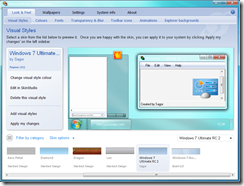
All you have to do now is browse through your installed skins, and select the one you want to use. You will see a preview before you apply the theme, and there are several features available that will let you recolor your skin, or add and adjust transparency and blur. When ready, just click Apply.
Now your desktop should look much like this.
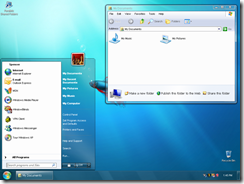
Looks great, huh? You might have noticed the icons in that screenshot look like Windows 7 as well. I changed those using IconPackager, which changes all the Windows icons at once. You don’t have to stop with just the desktop theme and icons, you can also change the logon screen with the free application LogonStudio.
With very little effort we took the boring, standard look of Windows XP and turned into a near identical look of Windows 7. The best thing about using WindowBlinds to get this look is you can just as easily change it to look like anything else, including tons of custom created themes.
I did all of this on a Windows XP system, but you can get similar results on Windows Vista as well. For more information, visit www.windowblinds.net.