One of the coolest features in ObjectDock is the ability to create Flyout Menus. Many of you have already seen this already with the new ReadyView™ weather flyouts that were introduced in ObjectDock. You can add these menus to either a tabbed dock or a "zoomer" dock.
Get ObjectDock now for just $4.99
They are a great way to have quick access to commonly used folders, applications, and pretty much anything else you can put into ObjectDock. One of my favorite uses is to have a flyout menu of web links that I use very often, such as WinCustomize.com, or a flyout menu to quickly browse a folder of images.
To get started with a flyout menu, just right-click an empty space in your dock and select "add entry". From there you will be presented with a list of docklets, shortcuts, and other entries that you can add to ObjectDock, but for now you need to select "New Custom Flyout Menu".

You should now have your new flyout menu on the dock, and the configuration window open. Here you can custom configure the flyout menu with a list of commonly used folders, or create a custom flyout menu with a variety of options such as folders, shortcuts, docklets, etc. It's very customizable and you add your own custom icons as well.

Once you have your menu configured, clicking the icon will expand the flyout menu with the items you have selected. As you see below, I setup my flyout menu to open my wallpapers folder, which then expands to the sub-folders so I can browse through my wallpaper collection, and then click the image I want to open in my image viewer.
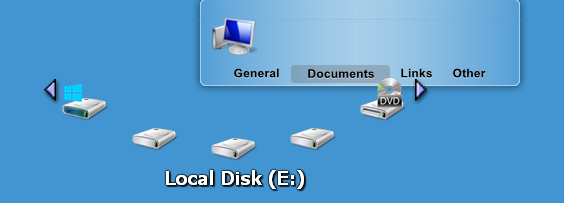
Learn more about ObjectDock here!